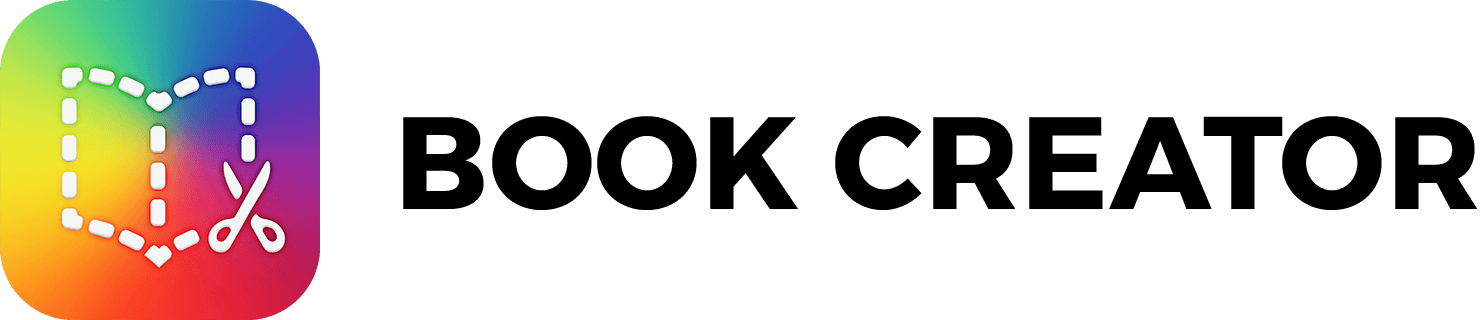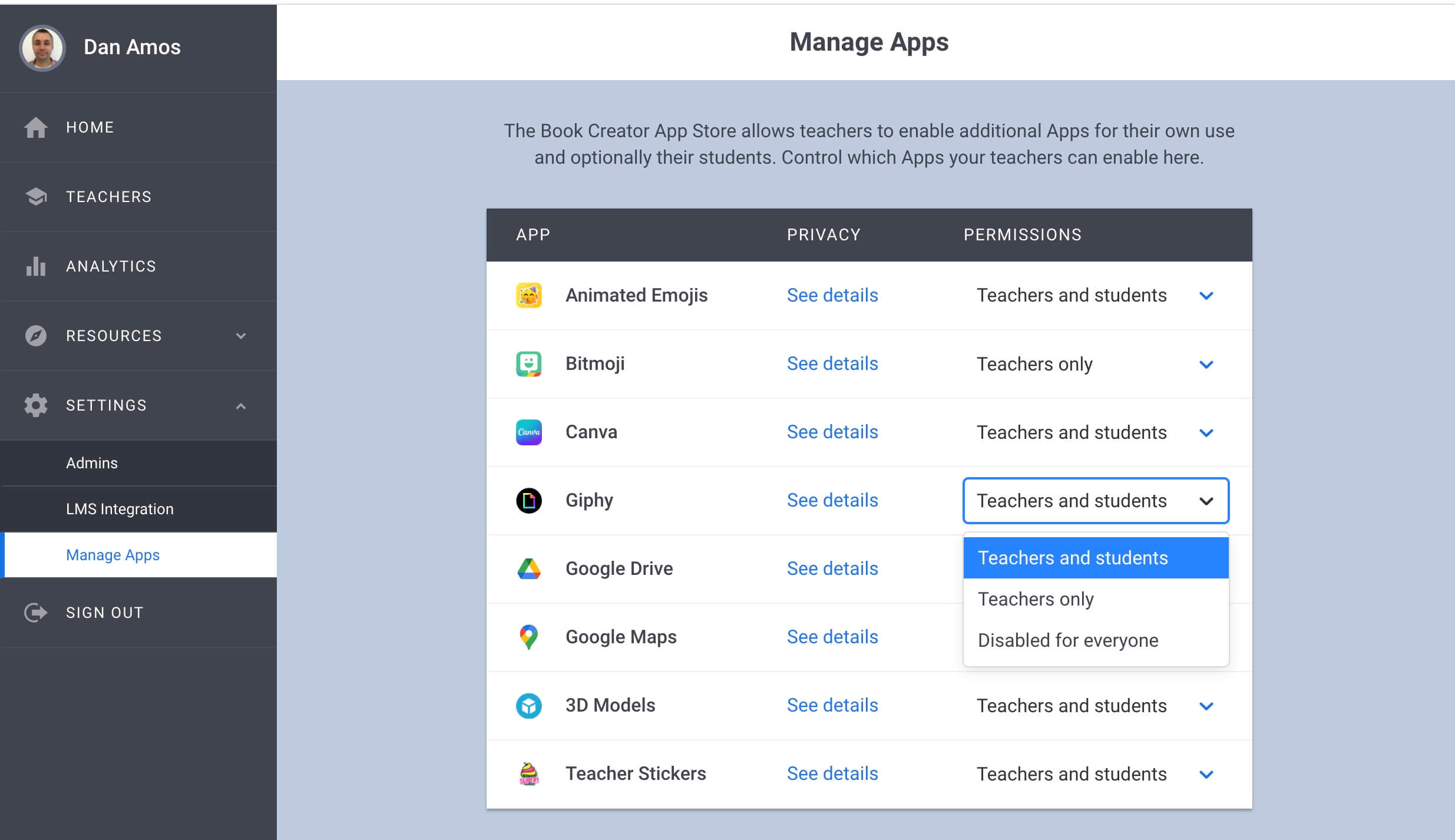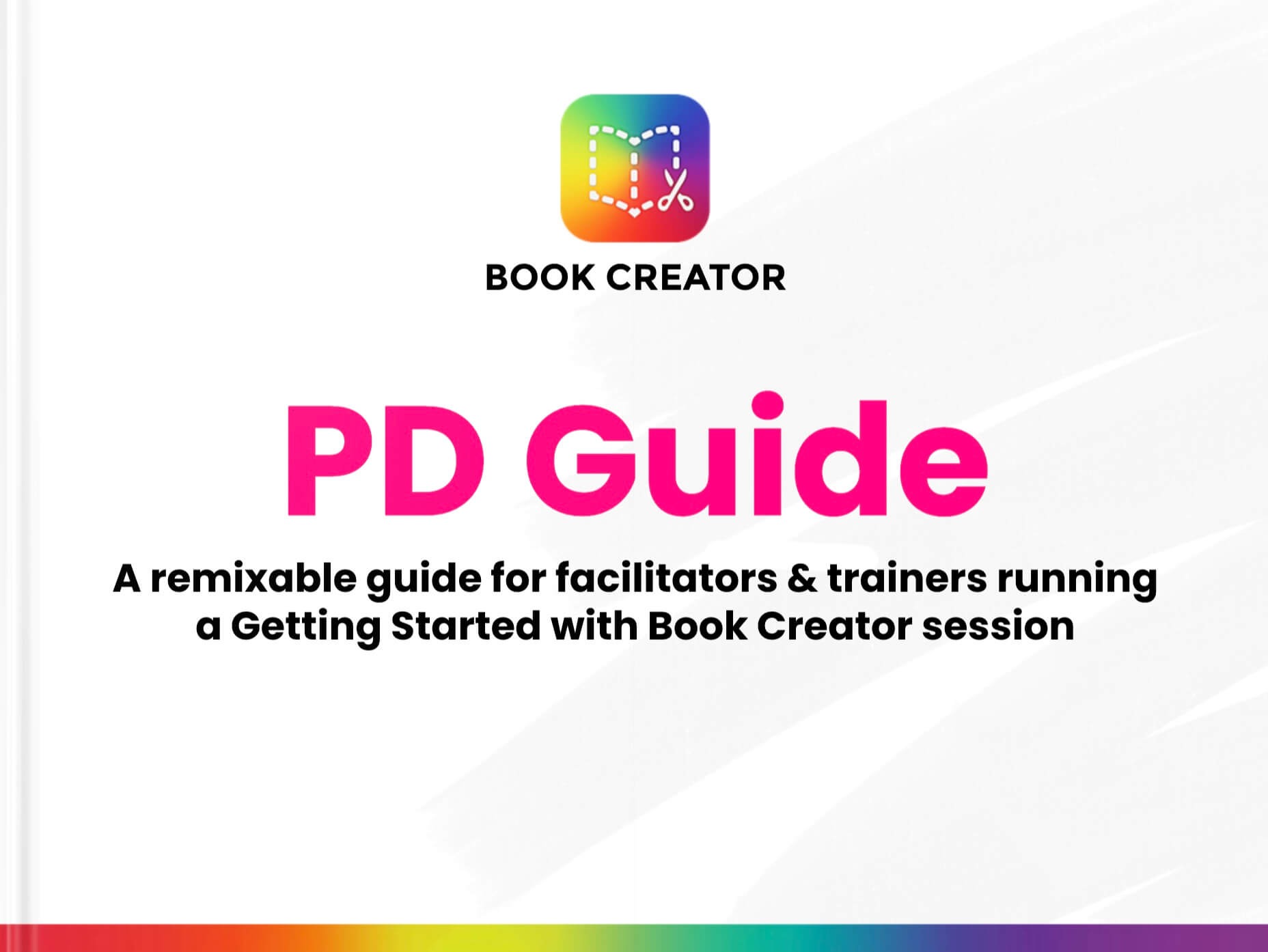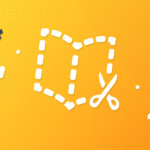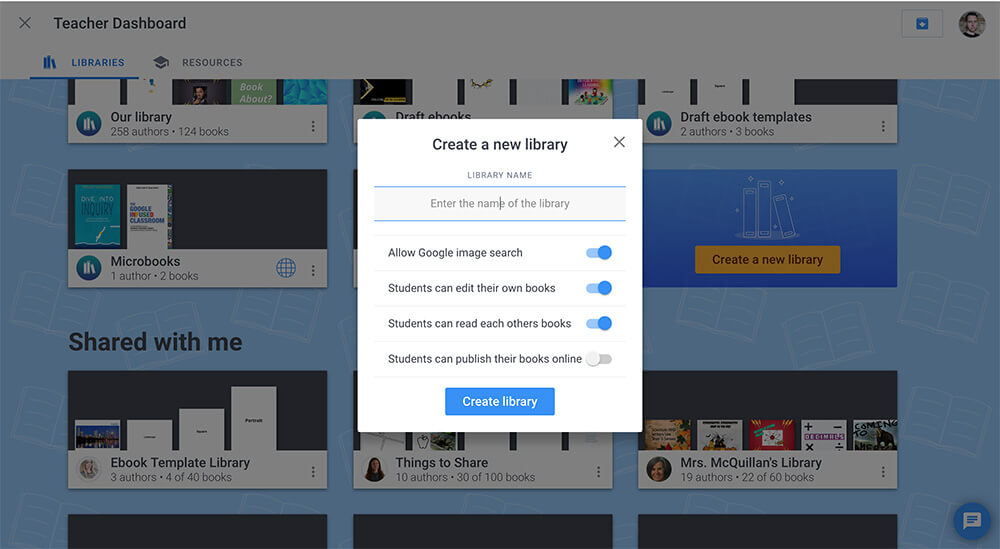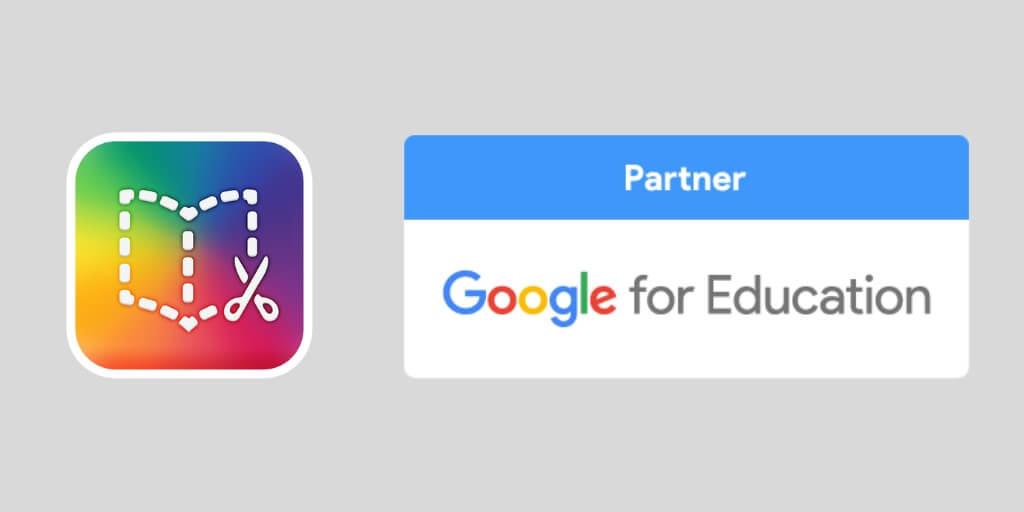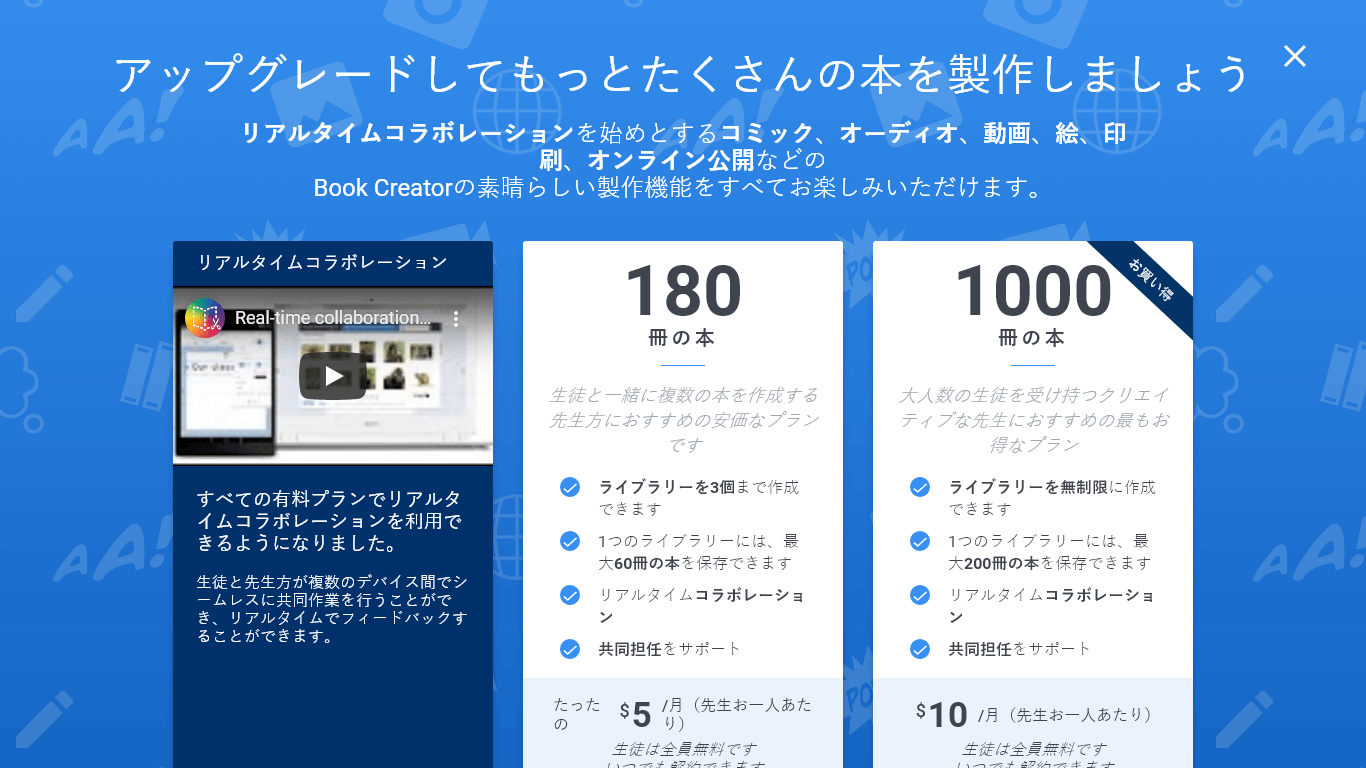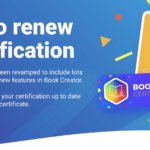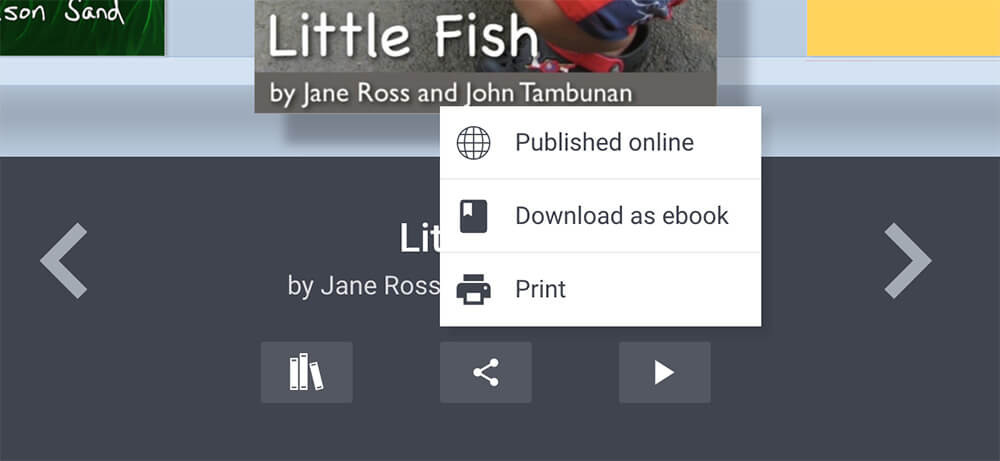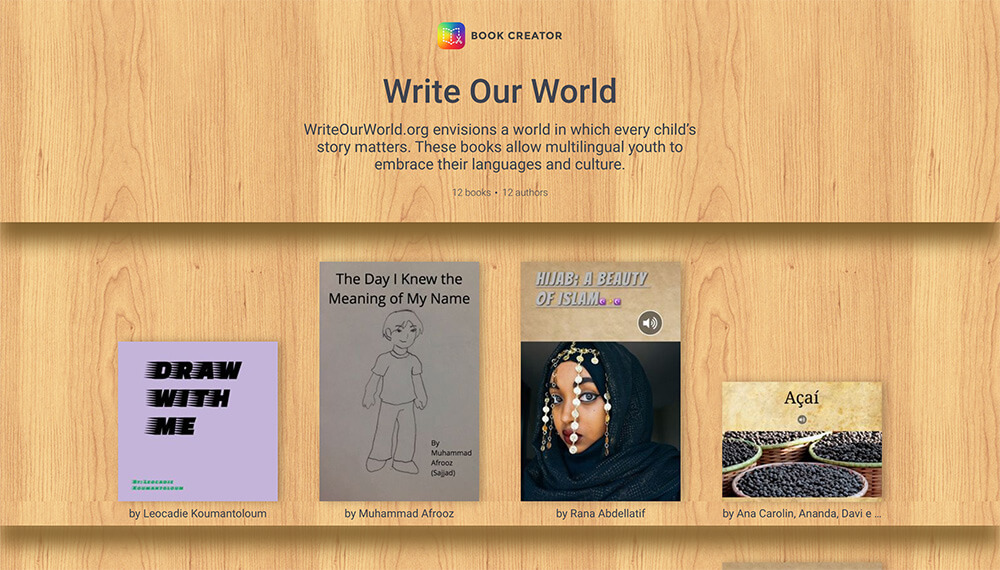We've divided this up into best practices for Teachers, and separately for Admins (those in charge of the admin dashboard in Book Creator). You can skip straight to the admin 👀 bit here if you want.
Teachers - end of year tasks to tidy up and prepare for the next year
As the school year comes to a close, it’s time to wrap up loose ends and prepare for a well-deserved break 😎.
Now is the perfect opportunity to tidy up your digital libraries and lay the groundwork for future projects. Let's walk through some best practices to ensure a smooth transition into the next academic year while maximizing the potential of your Book Creator account.
1. Preserving student work
Parents and students alike love to cherish memories from their academic journey. Consider privately publishing noteworthy student projects or compilations that parents can keep as keepsakes. This personal touch highlights the value of your students’ work and provides families with a lasting memory of their child’s growth.
Another amazing Master Storyteller presentation! 😀
The student found pictures of him that reflect the words on each page. He then created a book on @BookCreatorApp with all of the pictures and audio. Such a special keepsake 📚👏🏻 #ocsbAtHome #edtech #learnathome pic.twitter.com/iYX5AygZ6N
— Ellen van de Loo (@ellengvo) May 20, 2020
For district customers, now is the perfect time to transfer students' books to their student portfolios—a special library showcasing their learning, growth, and achievements. A student portfolio is owned by the student, monitored by teachers, and can be shared with family, future employers, or college admissions.
Here’s how to get started:
- Move classroom work to portfolios: Students can take books they’ve created in the classroom, with teacher permission, and move them to their portfolios. Teachers can help students move books to their portfolios, and with older students, the ability to move books can be enabled in the library settings. Once a book is in a student’s portfolio, it remains accessible for the duration of their education, providing a continuous record of their learning journey.
- Share student portfolios: Portfolios can be shared with family and other interested parties via a private link. This allows families to celebrate their child's academic growth and keep a permanent record of their achievements. Teachers can control whether the portfolio can be shared and access a read-only version via a unique private link.
- Next year’s access: Students' portfolios are accessible to next year’s teachers automatically. This means that their new teachers can view the books that have been placed in the portfolio, providing valuable context and continuity in learning for the upcoming school year.
For more details on how to manage portfolios, check out the student portfolios for administrators article or talk to your district's teacher success manager about enabling this feature for your district if you haven’t already.
2. Teacher cleanup: organize for the new year
To ensure a smooth start next year and to keep your Book Creator account organized, consider these steps:
- Copy essential books and templates: Save time by copying books or templates you plan to reuse. Store them in your "My Books" library or create a dedicated space for templates and ideas. If your district has purchased Book Creator, you can also use the Central Libraries feature. This will ensure you have resources ready to go for the new school year.
- Clean up your "My Books" library: Take some time to review the books in your "My Books" library and delete or organize any that are no longer needed. This will help keep your library clutter-free and make it easier to find the resources you plan to use.
- Archive unused libraries: For libraries or projects you won’t revisit next year, consider archiving them. Archiving helps declutter while preserving your work for future use. If you’re sure you won’t need them, consider deleting archived libraries to free up space permanently.
3. Student cleanup: establishing good digital habits
Encourage students to take ownership of their digital work by deleting books they no longer need or haven’t completed. This not only declutters your Book Creator account but also teaches students valuable digital organization skills that will benefit them in the long run. For books they want to keep, students can easily save them as PDF or ePub files in their preferred storage location.
ℹ️ How to save your books to your computer
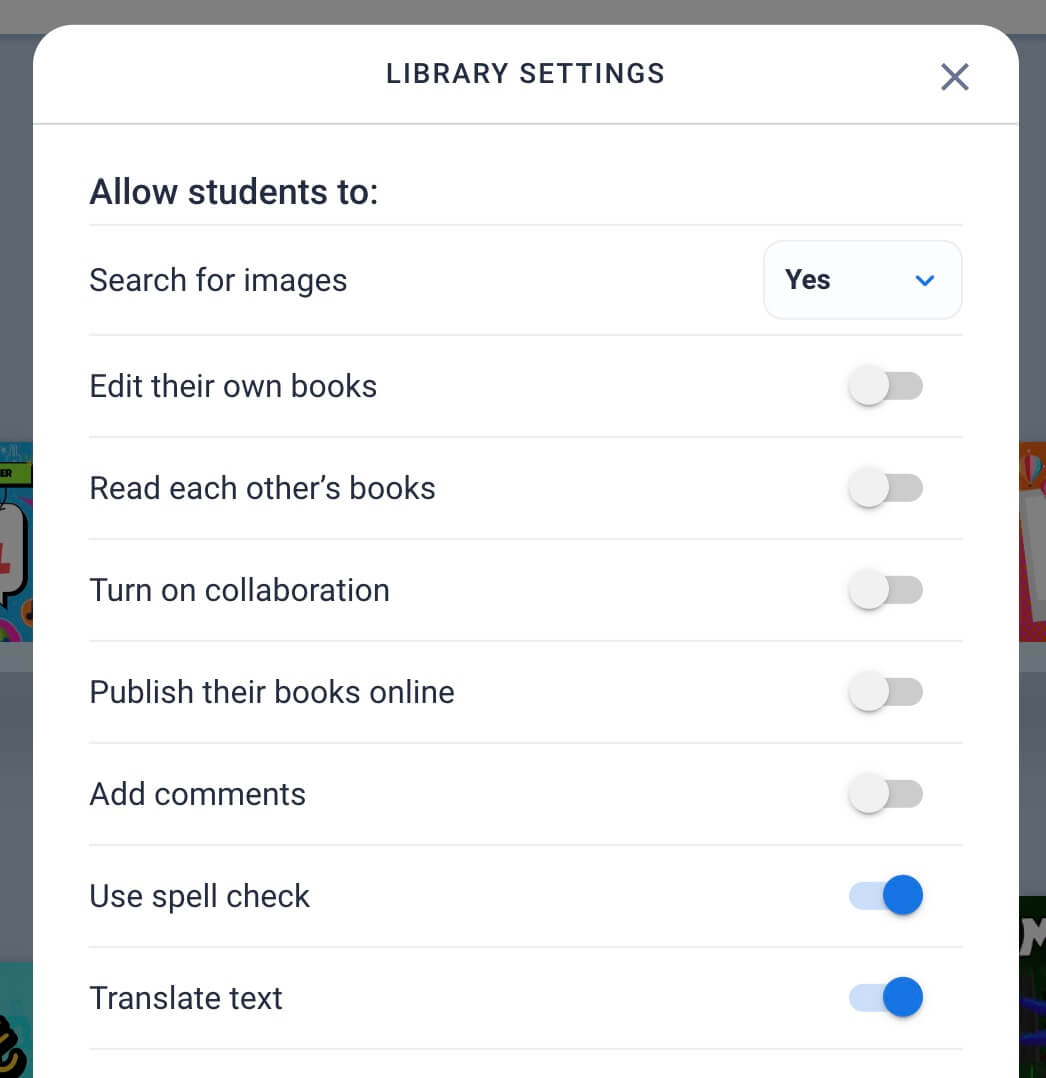
4. Library settings and online safety
As the summer break approaches, it’s essential to adjust your library settings to ensure students’ work is safe and secure while they’re not being monitored. To prevent any changes over the summer, we recommend:
- Disable the function for students to edit their own books.
- Turn off collaboration features.
- Disable the ability for students to view each other’s books.
- Turn off online publishing.
- Disable the ability to add comments.
All of this can be done by managing your library settings.
6. End-of-year and summer school ideas
As the school year comes to a close, you may be thinking about ways to keep students engaged during the last few weeks, or even during summer school. Book Creator isn’t just for long-term projects—it’s a great tool for short, creative activities that can keep students engaged and excited about learning.
Here are some ideas for using Book Creator in your end-of-year and summer school activities:
- Student Reflections: Have students create digital portfolios where they reflect on what they've learned throughout the year. They can use text, images, and audio to document their academic and personal growth.
- Creative Storytelling: Encourage students to create their own stories using Book Creator. Whether it's a fictional narrative or a recount of their summer adventures, this activity can help them practice their writing and creative skills.
- Collaborative Projects: For students attending summer school, you can set up collaborative projects in Book Creator. Whether it's a group research project or a shared storybook, this helps students learn how to work together in a digital space.
- Themed Summer Activities: Plan some themed summer projects like a "Summer Reading Journal" or "Vacation Diaries." Students can document their experiences, creating a fun way to continue learning even outside the classroom.
Make sure to jump into the Discover section to get ideas and resources.
7. Spread the love ❤️
Share your experiences with Book Creator with fellow educators. Collaborate on projects, exchange ideas, and inspire one another to explore new possibilities.
@BookCreatorApp lets students access @googlemaps! My thirds can get an on-the-ground view of the national parks they are researching! 🤩🤩 pic.twitter.com/Aee3KjHkrL
— Ginny Bowles (@GinnyBowles) May 8, 2024
This will also be a great time to add teachers into any libraries that may benefit them to see student examples, projects, or other great stuff you’ve done! The collective wisdom of the teaching community fosters growth and_
Book Creator Admins - celebrate success and prepare for the new year
You've accomplished great things this year. Your dedication to fostering creativity and learning in your district hasn't gone unnoticed! Let's reflect on that...
Reflecting on achievements
Before diving into the preparations for the new year, take a moment to celebrate your achievements. Head over to your admin console and explore your analytics. See the impact Book Creator has had on your district's classrooms. Celebrate the teachers and students who have embraced creativity and innovation through digital book creation.
🎉 So proud of the @APSInstructTech team for sharing all of the goodness of @BookCreatorApp w/teachers & students in APS! Students are improving literacy skills through writing & creating digital books in ALL content areas! The📊tells the story & power of this amazing resource! pic.twitter.com/n7ZDwPQW6U
— Dr. Natasha Rachell (@apsitnatasha) May 9, 2024
Clean up your district libraries
Now is the perfect time to clean up your central libraries. Review what’s been turned on or off—are there any libraries that need to be deactivated? Is the list of teachers with "manager" access up-to-date? Consider adding curriculum directors to the mix if they haven’t been included yet. You can also start planning new libraries and resources to share with teachers for next year.
Check on your district portfolios
Have you checked on your district portfolios? By clicking on the portfolio tab, you can review all the portfolios created across the district. Is this where you hoped things would be? If not, consider ways to support discussions among your teachers. Portfolios provide a valuable way for students to showcase their work, and making sure they’re being used effectively will provide continuity and inspiration for future projects.
If you haven’t enabled the portfolio feature yet, now is the perfect time to get started. Reach out to your Teacher Success Manager to set up portfolios for the next school year and ensure a smooth implementation for all students.
Updating integrations and licenses
Has your Learning Management System (LMS) situation changed? If so, let us know! We can assist you in integrating Book Creator seamlessly with platforms like Clever or ClassLink. Additionally, review any other LTI integrations you may want to utilize to enhance your Book Creator experience.
As you prepare for the new year, it's essential to tidy up your licenses. Remove any teachers who have retired or left the district and reassign their licenses to those who are eager to explore the possibilities of Book Creator. If you've purchased domain access, please send the emails of retired or departed teachers to your Teacher Success Manager so we can update your organization accordingly.
Student management
Ensure that your teacher list doesn't include any students. If any students are listed, convert them to students or reach out to your Teacher Success Manager for assistance.
Encourage teachers to publish their books privately if parents may wish to view them. Privacy and security are paramount, and we want to ensure that everyone feels comfortable sharing their work.
Archiving and app settings
Remind teachers to archive any libraries they no longer require. Archived libraries remain accessible for reference, maintaining a clutter-free environment for ongoing creativity.
Review your app settings to determine which apps are suitable for teachers and students. Customizing these settings ensures a safe and productive digital environment for everyone.
We added a new app this year! Check out all you need to know about our Adobe AI Image Generator!
Supporting your teachers over summer
As we prepare for the upcoming year, let's brainstorm ways to further support you and your teachers. Plan webinars well in advance to get educators excited about Book Creator and its endless possibilities. Our most successful districts have continued PD throughout the year and continuous discussions with the teacher success manager. Let's maximize the potential of the resources you've invested in.
Consider creating a Professional Development (PD) guide tailored to your district's needs. This resource can serve as a roadmap for teachers to explore Book Creator's features and integrate them effectively into their curricula. Feel free to use our remixable PD template for Book Creator below!
Additionally, think about establishing district libraries filled with exemplary student work. These libraries can serve as inspiration for future projects and showcase the creative accomplishments of your students.
Thank you for your dedication to fostering creativity and innovation in education! As we wrap up this school year, let's celebrate our successes and look forward to the exciting opportunities that lie ahead with Book Creator. If you have any questions or need assistance with any of the mentioned tasks, please don't hesitate to reach out to your Teacher Success Manager.
Together, we can continue to empower educators and inspire students through the power of digital book creation. Have a wonderful end to the school year and a rejuvenating break!
Teachers, admins - is there anything you do at this time of year that we've missed? We'd love to know! Let us know in the comments below.
Jon Smith is currently the Senior Teacher Success Manager for Book Creator and an Apple Distinguished Educator class of 2015. Jon was a special education teacher for 12 years before spending 7 years as a Technology Integration Specialist. He is married with 3 children. Jon is a scratch golfer. In his spare time, he details cars.