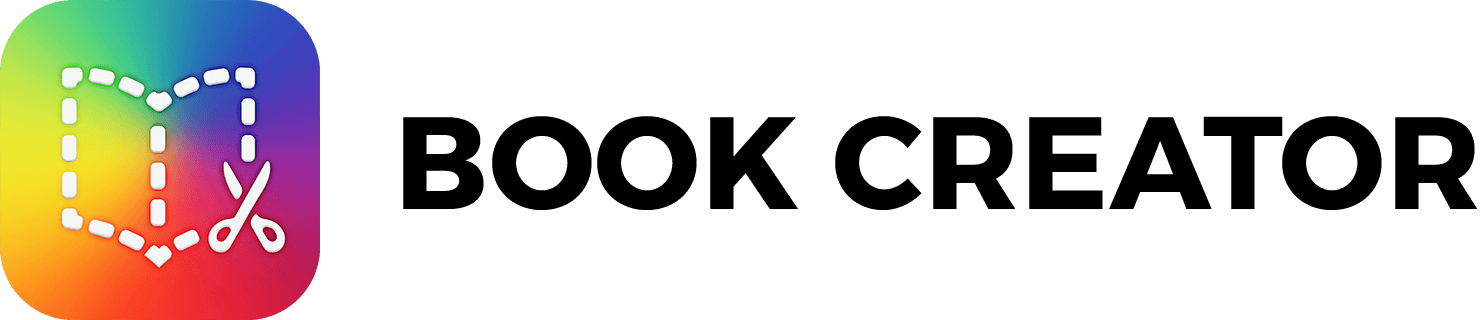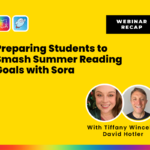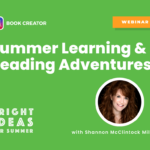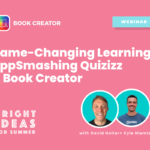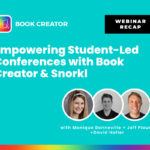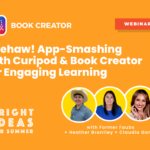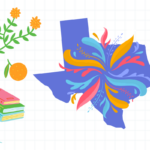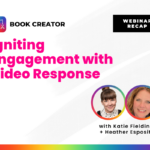In our latest webinar, David Hotler, Community Manager—joined by Superman Manny from Edpuzzle and educator Trish Hinchman—tackled a common teacher challenge: How do we create meaningful, safe, independent learning experiences for students over the summer... with only 25 minutes to prep?
The answer? App smash Book Creator + Edpuzzle to build engaging, video-supported reading journals that are safe, streamlined, and ready for students to use independently.
What they built: A safe summer learning journal
Trish played the role of a teacher prepping for summer learning. With guidance from Manny and David, she:
- Remixed a ready-made reading response journal from Book Creator’s Bright Ideas summer collection.
- Adjusted library settings to restrict access, enable accessibility tools, and allow students to edit only their assigned book.
- Embedded safe read-aloud videos from Storyline Online into the book using Edpuzzle’s Open Class feature—ensuring that students never get sidetracked on YouTube.
Teachers learned how to:
- Use Edpuzzle to create a safe, interactive video experience—no login required.
- Embed those videos directly into Book Creator pages.
- Add accessibility-friendly options like text-to-speech, audio notes, and clickable overlays to support diverse learners.
Why It Matters: Prioritizing Student Privacy & Access
With YouTube increasingly blocked in some districts, embedding videos safely is more important than ever. Edpuzzle acts as a secure wrapper for video content—removing distractions, ads, and algorithm-driven rabbit holes. When embedded in Book Creator, students stay on-task and teachers gain peace of mind.
As Manny put it:
We need to treat edtech safety the same way we treat dietary safety—for the most vulnerable students in our classrooms.
Bonus Tips from Trish:
- Use your own voice to add audio instructions or encouragement.
- Customize pages to include clickable screenshots as visual cues.
- Set up separate libraries for students who want to create their own books over the summer.
Next steps
Once the book is ready, simply:
- Click Assign in Book Creator.
- Invite students to the library.
- Send home a login card or share a Google Classroom link.
That’s it—your students are ready to read, reflect, and explore in a completely safe digital space.
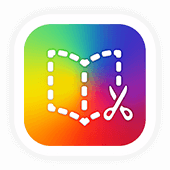
Get Book Creator for your school!
- Upgraded accounts for all your teachers
- Implementation plan to help with rollout
- PD support
- Analytics & admin dashboard
With 20 years of experience in education, Katie is passionate about creating inclusive and accessible classrooms for all students. She loves exploring new places, trying different foods, and connecting with fellow educators.